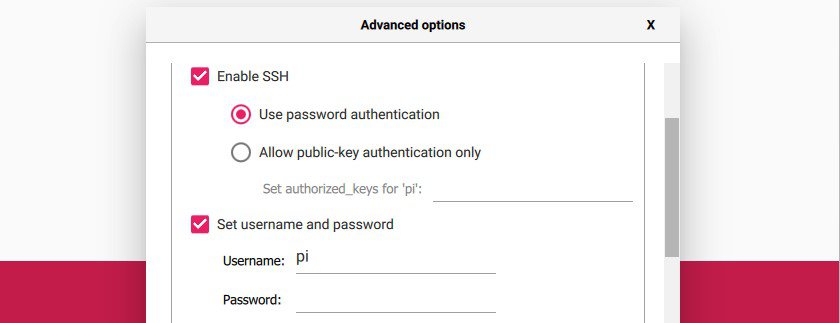20240118
How to install Raspbian with an SD card reader via Raspberry Pi Imager
Debian Bookworm 12.4 (stable)
Raspberry Pi OS Lite (64-bit)
Raspberry Pi OS Lite (64-bit)
202305
hassos for Raspberry pi 3b+
Useful links
https://raspberrytips.com/install-raspberry-pi-os/
How to install Android OS on your Raspberry Pi 4 via Raspberry Pi Imager
https://emteria.com/blog/android-13-in-raspberry-pi-imager
https://bigtechquestion.com/2022/02/08/software/install-raspberry-pi-os-lite/
https://www.pragmaticlinux.com/2020/11/perform-a-minimal-install-on-your-raspberry-pi/
How to install Raspbian with an SD card reader via Raspberry Pi Imager
Debian Bookworm 12.4 (stable)
Raspberry Pi OS Lite (64-bit)
Raspberry Pi OS Lite
Release date: December 11th 2023
System: 64-bit
Kernel version: 6.1
Debian version: 12 (bookworm)
Size: 433MB
Show SHA256 file integrity hash:
Release notes
Raspberry Pi OS Lite (64-bit)
https://downloads.raspberrypi.com/raspios_lite_arm64/images/raspios_lite_arm64-2023-12-11/2023-12-11-raspios-bookworm-arm64-lite.img.xz
202305
https://downloads.raspberrypi.com/raspios_lite_arm64/images/raspios_lite_arm64-2024-03-15/2024-03-15-raspios-bookworm-arm64-lite.img.xz
hassos for Raspberry pi 3b+
https://github.com/home-assistant/operating-system/releases/download/11.4/haos_rpi3-11.4.img.xz
Useful links
https://raspberrytips.com/install-raspberry-pi-os/
How to install Android OS on your Raspberry Pi 4 via Raspberry Pi Imager
https://emteria.com/blog/android-13-in-raspberry-pi-imager
https://bigtechquestion.com/2022/02/08/software/install-raspberry-pi-os-lite/
https://www.pragmaticlinux.com/2020/11/perform-a-minimal-install-on-your-raspberry-pi/
0